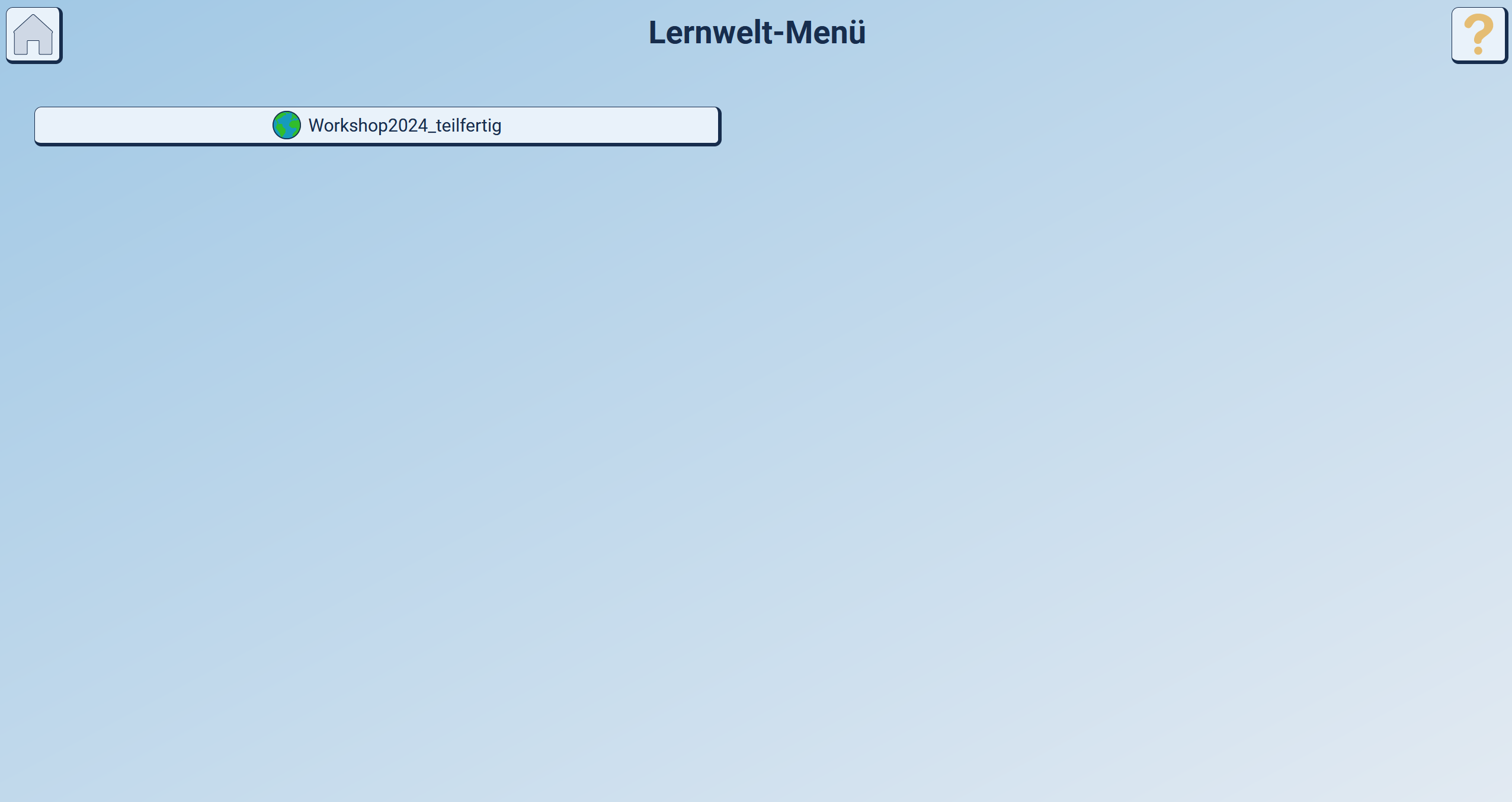Viewing the Learning World in the 3D Learning Environment
- 🏁
With this step-by-step guide, you will log into the AdLer 3D learning environment to view the created learning world as a 3D world.
Logging into the 3D Learning Environment
Type the following address into the browser bar, click this link: https://engine.projekt-adler.eu, or use the Open in Moodle button in the authoring tool.
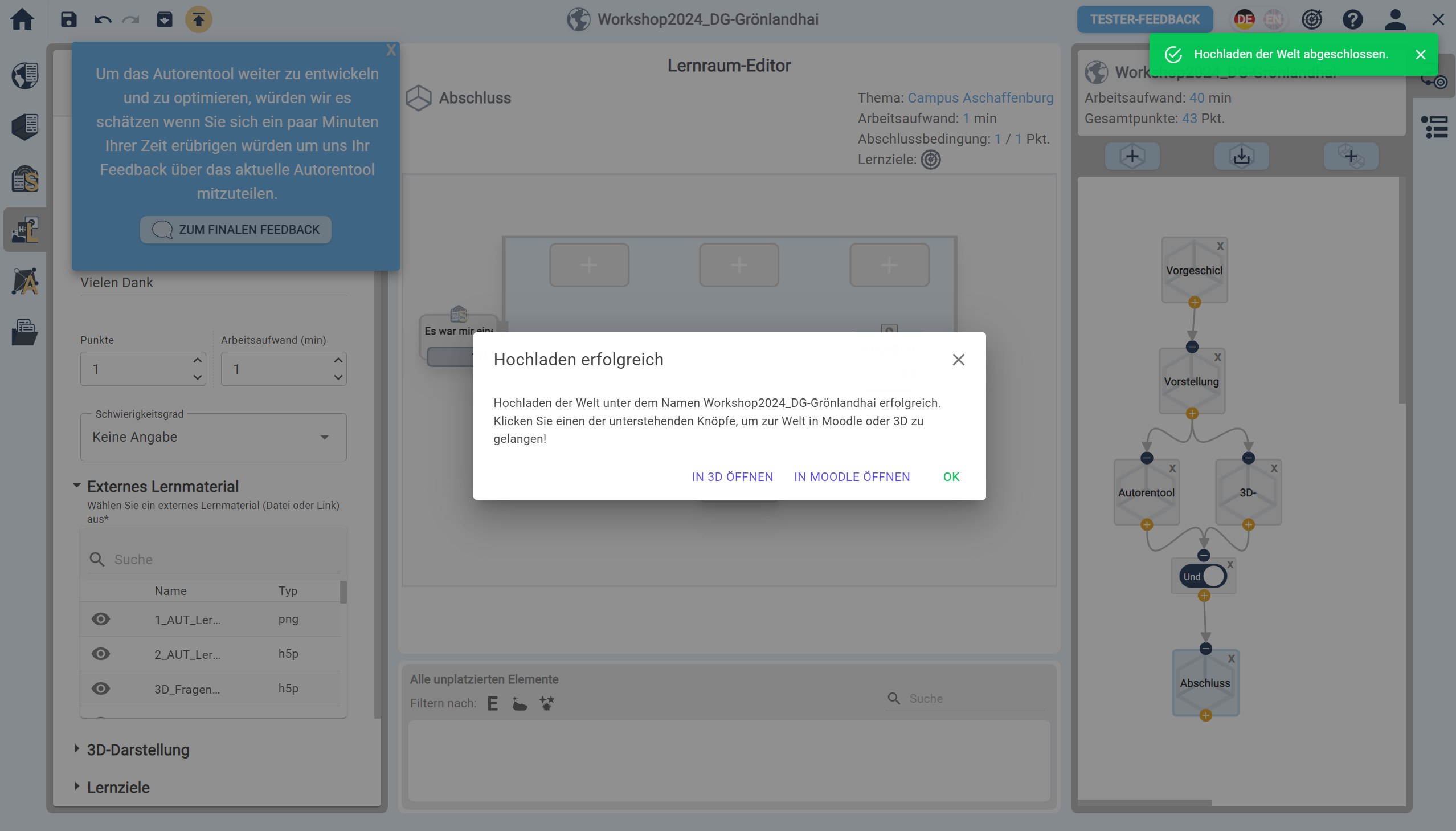
In the browser window that now opens, click the Username input field and enter your username.
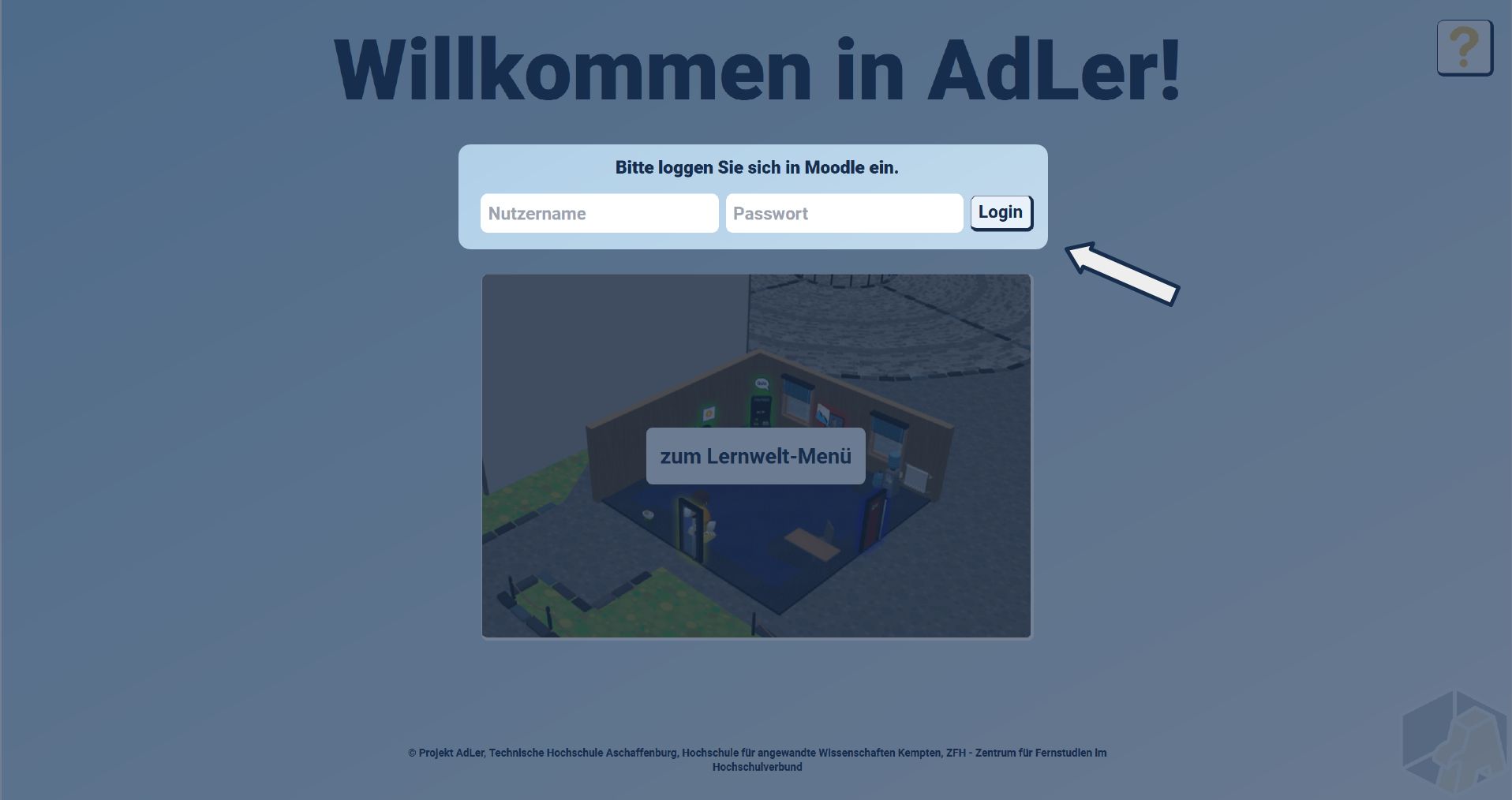
Now click the Password input field and enter your password.
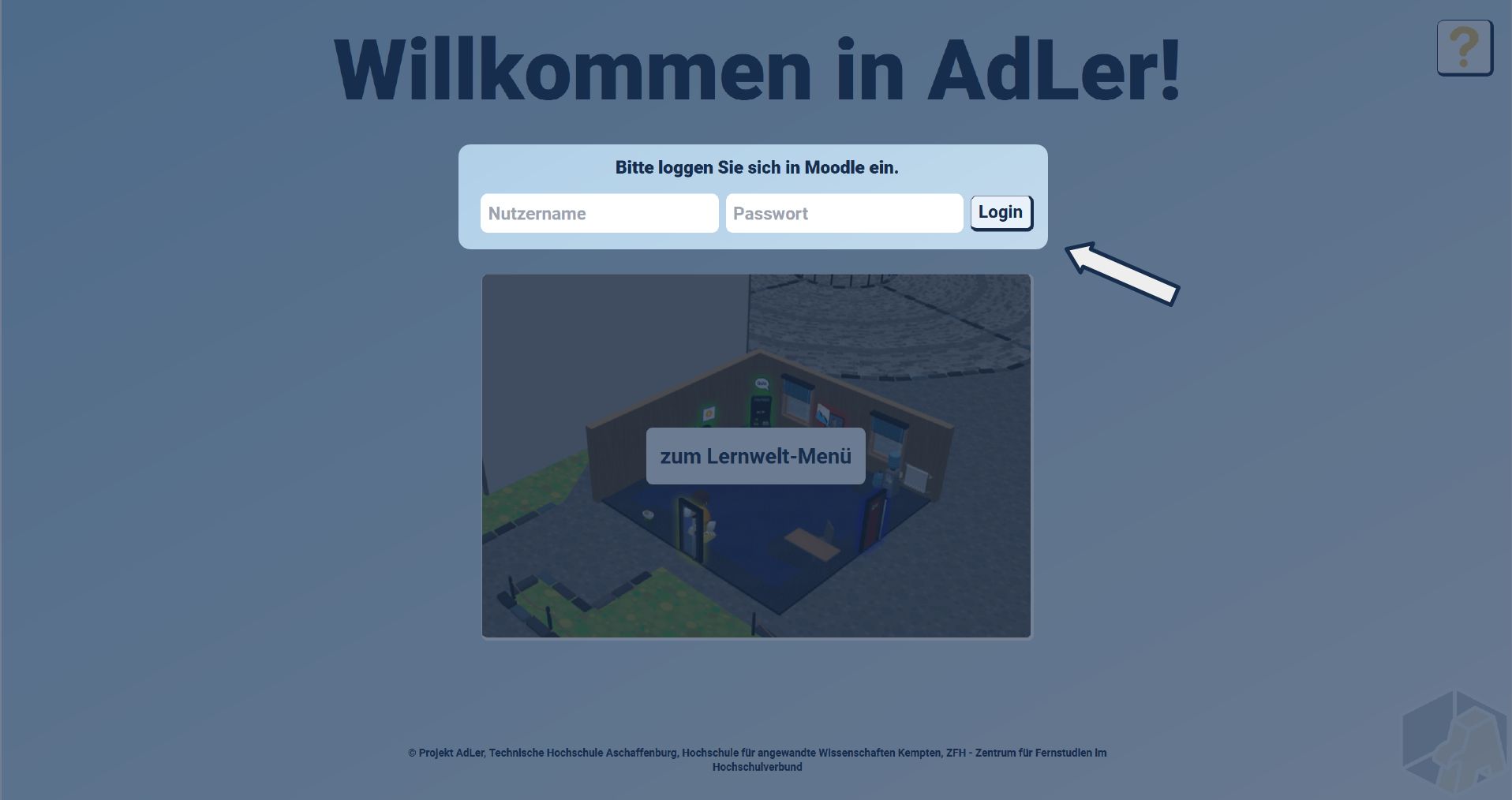
Now click the Login button to log in.
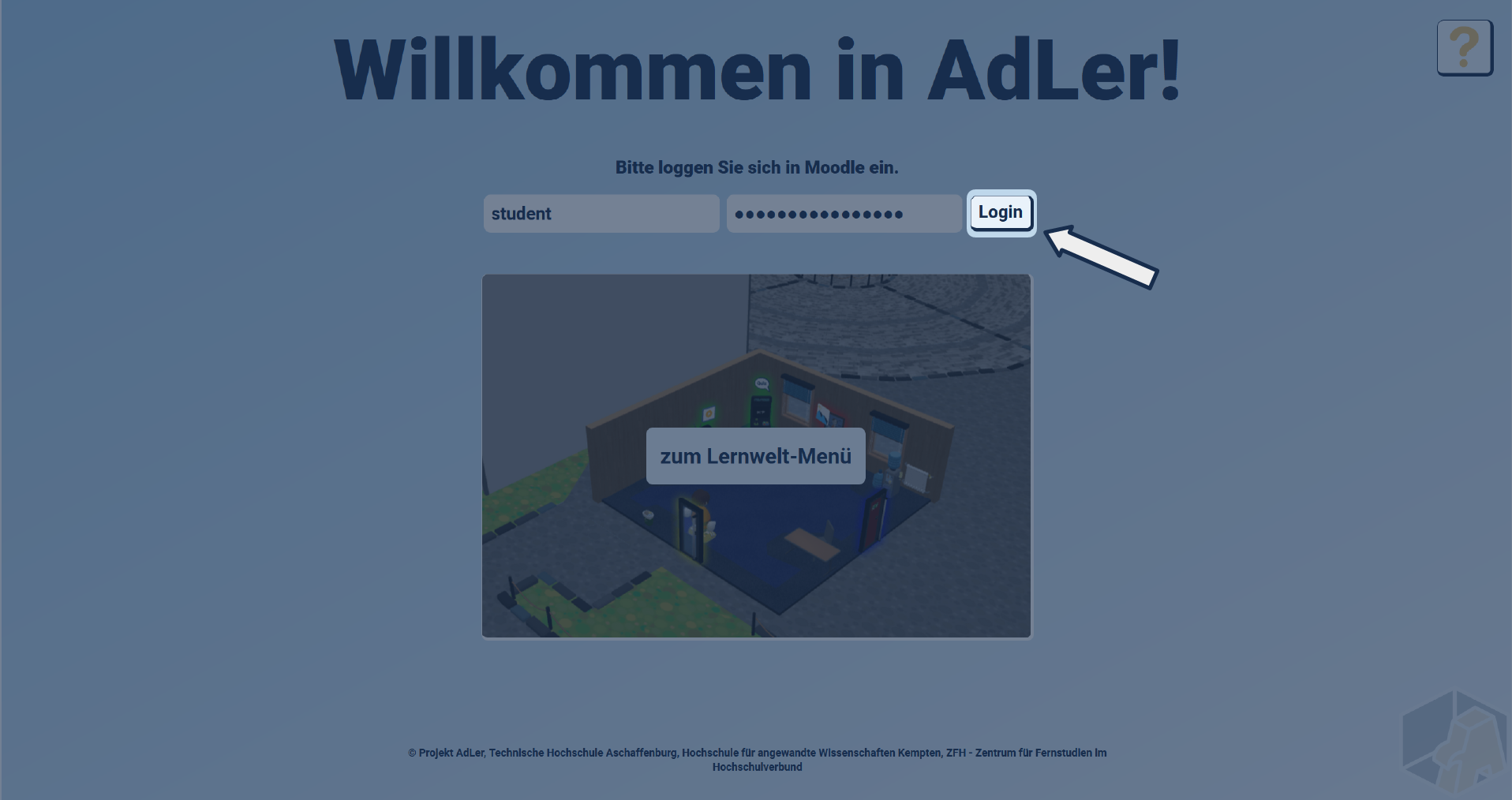
Entering the Learning World Menu
Last modified: 31 July 2025