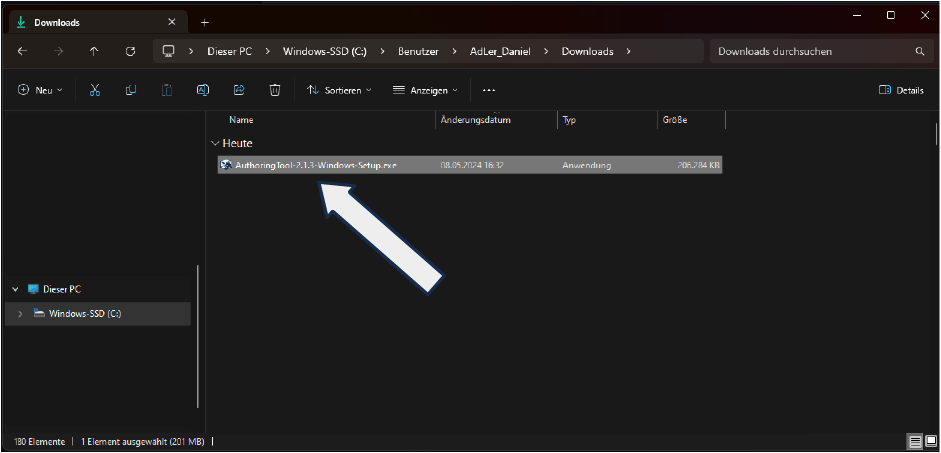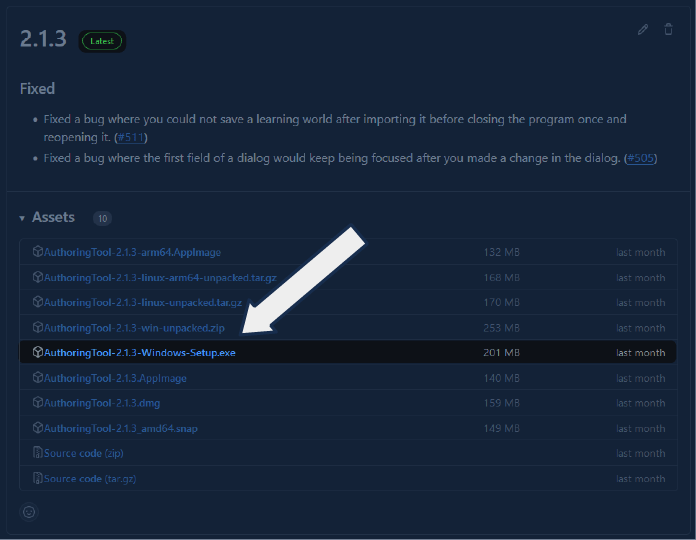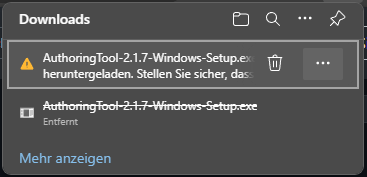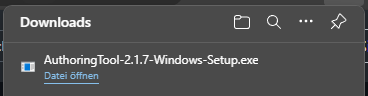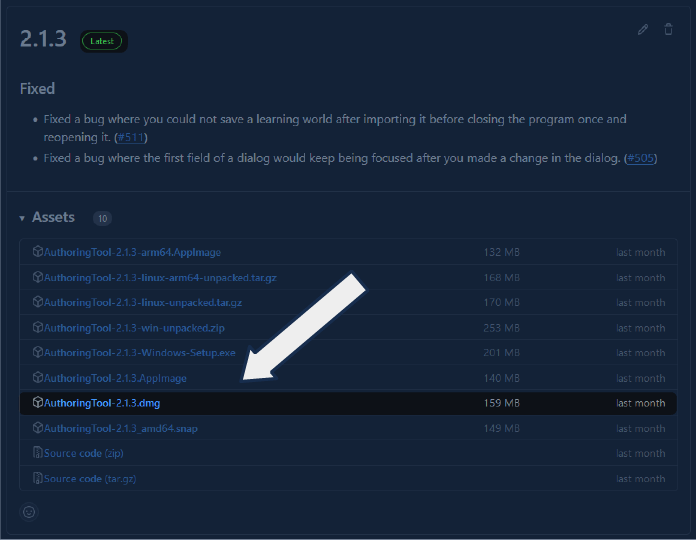Installing the Authoring Tool
- 🏁
With this step-by-step guide, you can download and install the authoring tool.
Downloading the Authoring Tool
If you have already downloaded the authoring tool, you can skip this step.
Open your preferred browser.
Enter the following address in the browser bar or click this link: https://github.com/ProjektAdLer/Autorentool/releases/tag/2.2.2.
Under Assets, select the file that is suitable for your system and download it.
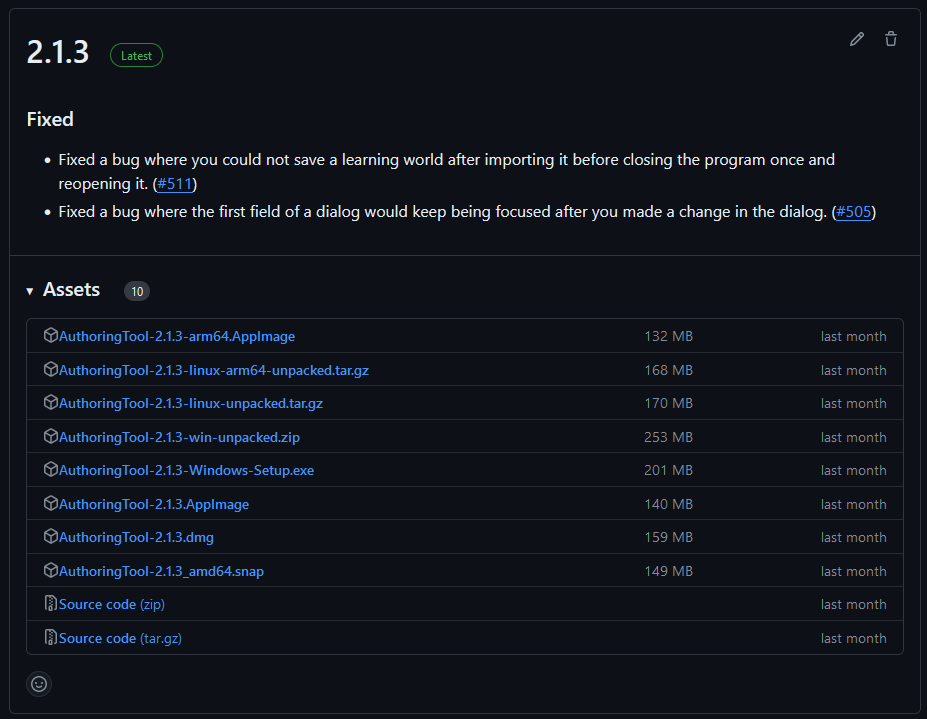
Installing the Authoring Tool on Windows 10/11
Open the folder where you downloaded the installation file.
Double-click the downloaded authoring tool installation file to open it.
In the warning window, click More info.
Now click Run anyway.
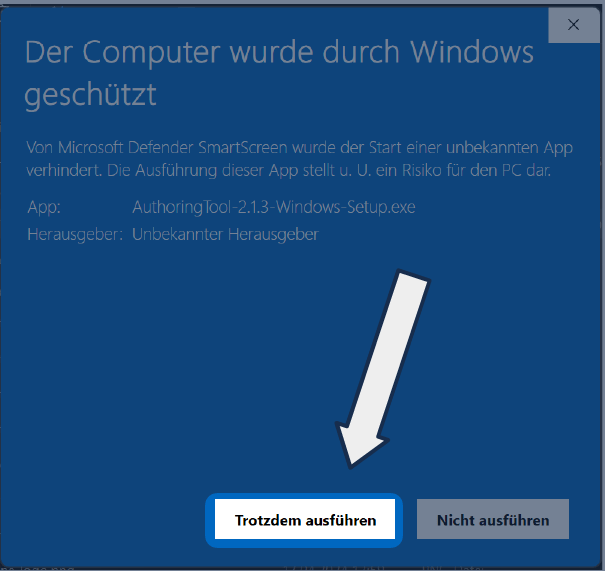
Installing the Authoring Tool on macOS
Open the folder where you downloaded the installation file.
Double-click the downloaded file to open it.
Click the authoring tool logo and drag it with the left mouse button held down to the Applications folder. Release it there.
Now open your Finder and go to the Applications folder. Look for the AuthoringTool application, which has the corresponding AdLer logo.
Now right-click the authoring tool or hold down the CTRL key and click with the left mouse button.
Now click the Open option.
In the warning window that now opens, click the Open button.
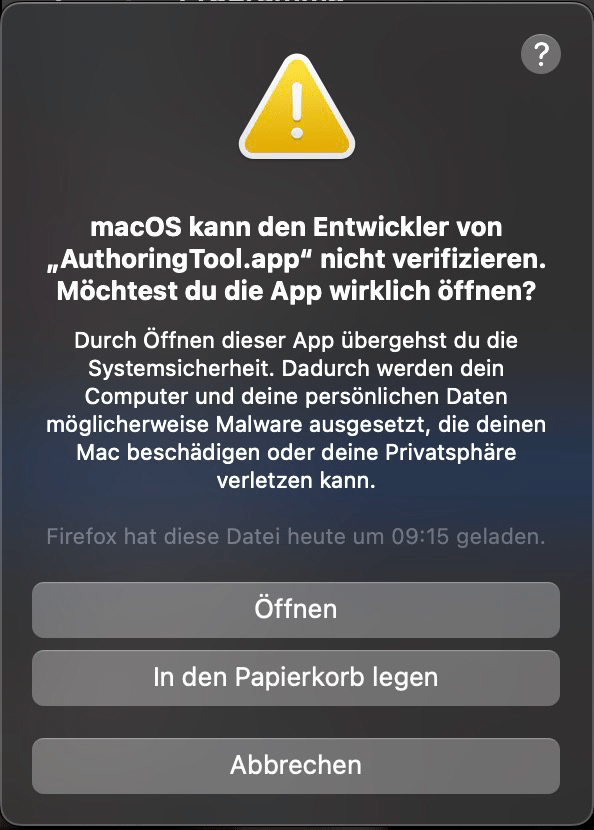
Installing the Authoring Tool on Linux
This step-by-step guide has not yet been created.
Installing the Authoring Tool on TH Aschaffenburg Domain Computers
Open the folder where you downloaded the installation file.
Right-click the downloaded authoring tool installation file.
In the window that now appears, click the Properties option.
In the window that now opens, check the Allow box in the General tab at the bottom right.
Confirm your entry by clicking the OK button.
Double-click the downloaded authoring tool installation file to open it.